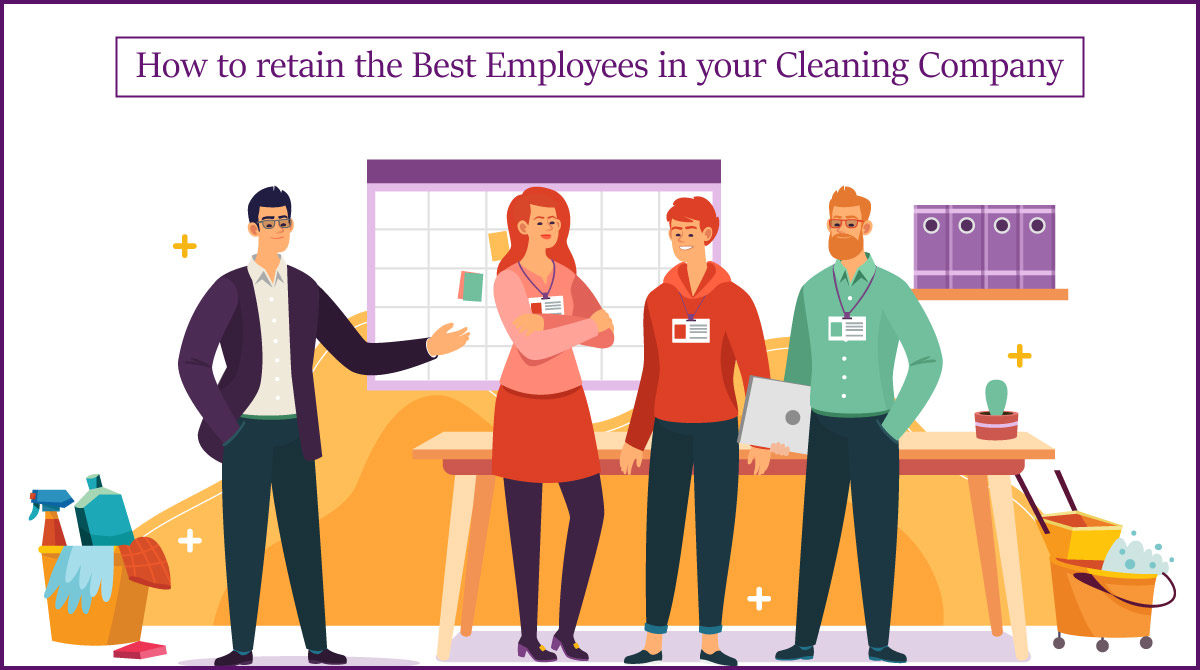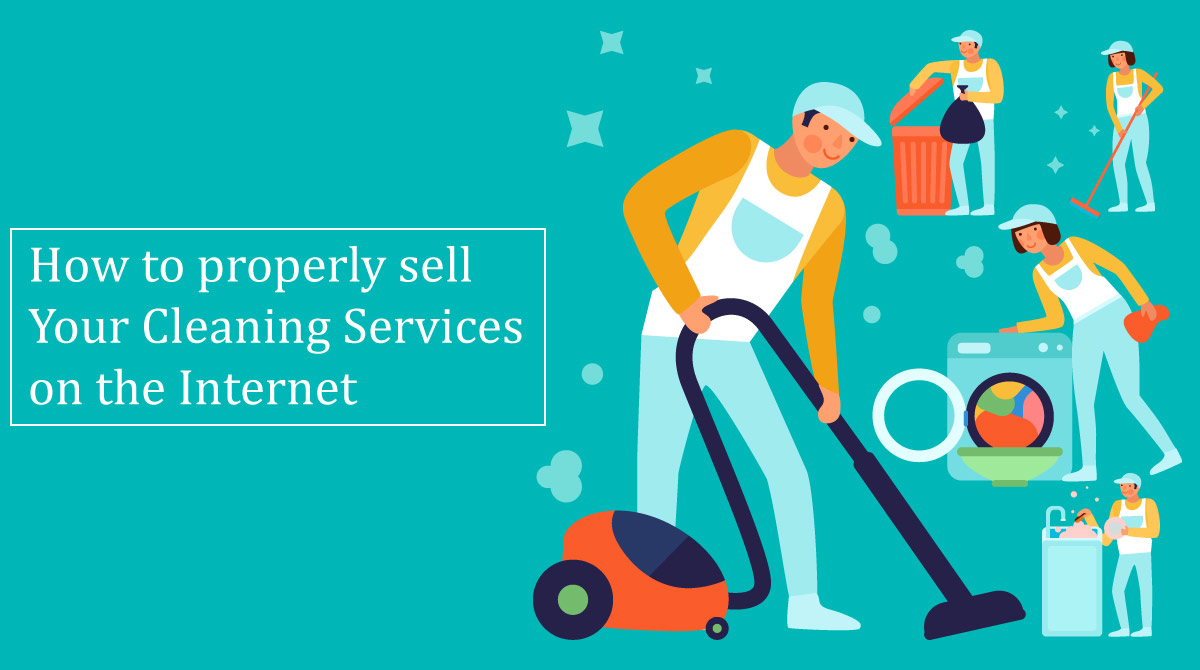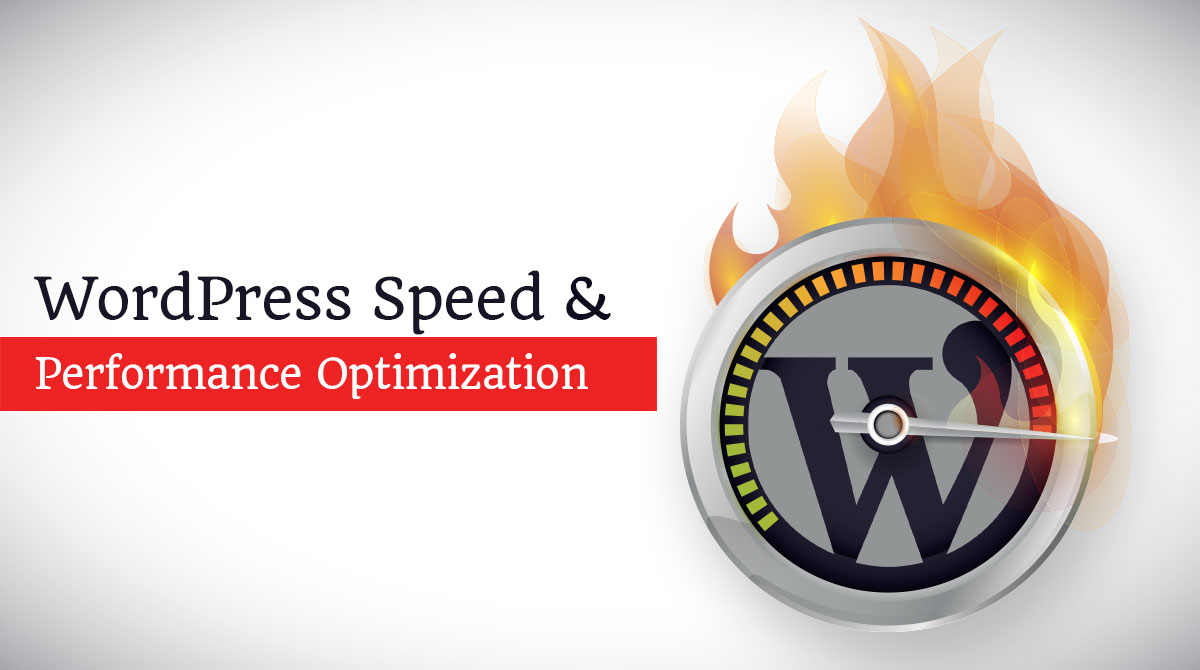
Faster page loading improvises the user experience and increases page views, while boosting the SEO of your WordPress site.
Improvising the WordPress performance is necessary and the easiest way is through Plugins. WordPress Plugins really optimizes the site and enhances its performance.
The WordPress Plugins produce the static html files from all the dynamic contents. It makes use of mod_rewrite in a bit to load cache files and it is the fastest method to improvise WordPress performance. Below you will come across with some helpful WordPress speed optimization tricks and methods that can boost overall performance and speed of your WordPress website.
Table of Content
(A) Why Speed is Important for your WordPress Site?
(B) How to Check Your WordPress Website Speed?
(C) What Slows Down Your WordPress Website?
2. Optimizing WordPress Website Speed with Plugins
- WP Rocket
- WP Fastest Cache
- WP-Optimize
- Imagify
- Specify Image Dimensions
- WP YouTube Lyte
- WP Disable
- CAOS for Webfonts
- CAOS | Host Google Analytics Locally
- AMP For WP
- Plugin Organizer
- CDN Enabler
- Harry’s Gravatar Cache
- Autoptimize
- Query Monitor
- GTmetrix For WordPress
- Display PHP Version
- PHP Compatibility Checker
- WP Hosting Performance Check
- Better Search Replace
(A) Why Speed is Important for your WordPress Site?
If you are running a business site, page speed is something which you can’t afford to overlook. Being the site owner, you need to pay close attention to heighten the site speed. Below are the reasons why accelerating the speed is important for your WordPress Site.
- You get little time to display your content to visitors and convince them to stay back on your site and hence if the site speed is slow they may look for other options
- Slow site tends to potentially lose visitors as they would leave the site before it loads
- 1 second delay in page loading can cause 7% loss in conversions, 16% deduction in customer satisfaction and 11% lesser page views. So, focusing on increasing site speed is important to avoid such losses
- Slow loading sites are often penalized by Google and major search engines and they are pushed down in search results. To avoid such penalties ensure to increase site speed
- Above all, to generate more traffic for site, revenue and subscribers you must increase the speed of your WordPress site.
(B) How to Check Your WordPress Website Speed?
In order to check the speed of your WordPress website you may use different tools that are readily available out there and many of them are going beyond in functionalities. Besides the functionalities, you must always rely on combination of different tools and methods for better assessment.
(i) Pingdom Speed Test
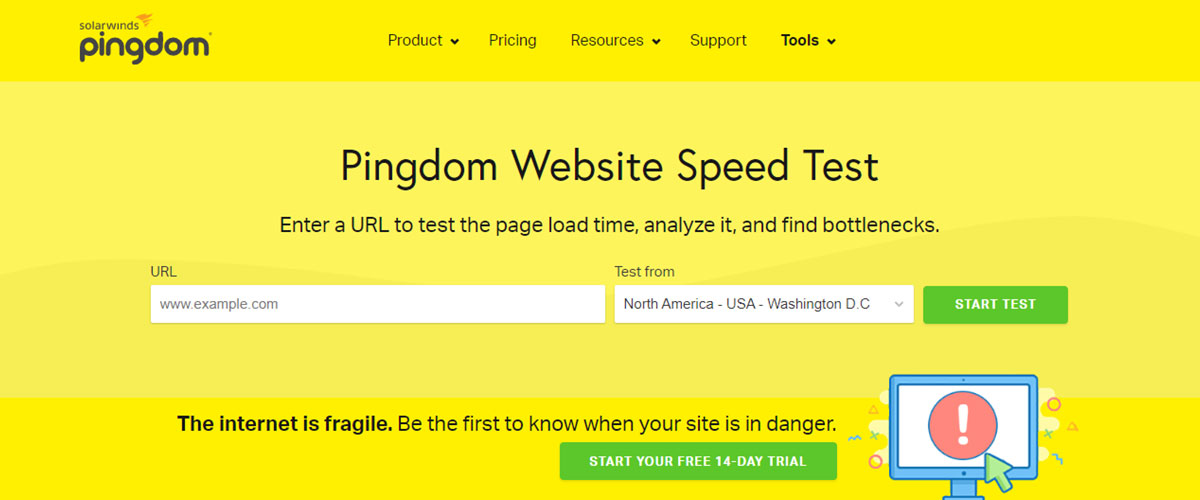
Pingdom speed test is the online tool for monitoring speed of your WordPress site. This tool allows you to conduct one-time page speed assessment for free. It comes with paid plans which offer on the go alters and monitoring for site speed. Some of the key features include:
- Actionable advices with graphical representations
- Minimizing request size and redirects
- Efficient browsing caching
- Detailed page analysis with varied statistics
(ii) GTmetrix
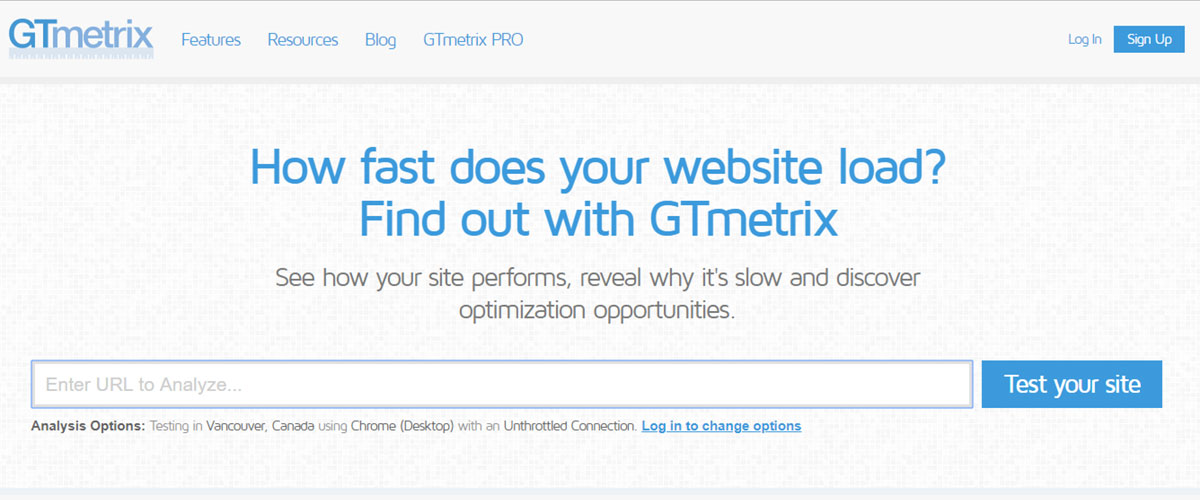
Analyze the speed of your WordPress site and make it work faster with GTmetrix. GTmetrix gives the users with deep analysis and details on how well the site is loading and also offer you with actionable suggestions on how to optimize the speed.
- Uses popular tools to assess overall performance and speed
- Available both free and paid versions
- Relies on two popular rule sets – Yahoo YSlow and Google PageSpeed Insights
- Provides details of page size, load time and total number of requests
(iii) Google Page Insight
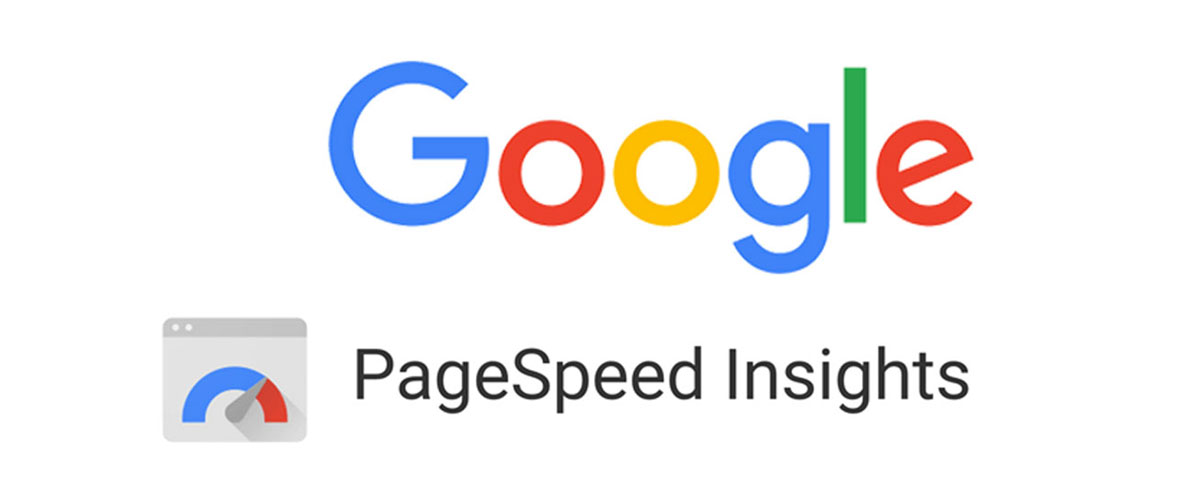
Google Page Insight is another popular resource to assess the speed of your WordPress site. It is easy to use tool that offers you with many important information including user experience perspective and speed. It provides you indications on how Google sees your site in both mobile and desktop.
- Provides details of speed and user experience perspective
- Tells you how Google views your site both on mobile and desktop version
- Plenty of useful information is provided
(C) What Slows Down Your WordPress Website?
The speed test tools will provide you with comprehensive details along with suggestions for improvement. But these are technical jargons which bounce above the head of beginners. So, knowing what makes your WordPress site slower is important as it would help you in improvising its performance. Below are some of the primary factors that slow down the speed of your WordPress site.
- Web Hosting – If the server of web hosting is not configured aptly it may slow down the site loading speed.
- Page Size – Images which are not optimized properly for web may slower the speed
- External Scripts – External scripts include font loaders, ads and more which have high impact on the performance and speed of the WordPress site.
- WordPress Configuration – WordPress sites that lack in serving cached pages are likely to overload the server, resulting in crashing or slowing the speed of the site.
- Bad Plugins – Poorly coded plugins may cause the site to load slowly
2. Optimizing WordPress Website Speed with Plugins
As you are aware now what makes your site slow and how important it is to optimize the speed of your WordPress website, let’s take a look at how to optimize WordPress website speed with plugins.
Google and all major search engines prefer those WordPress sites that have server response time of less than 200ms. Without the use of right plugins it is impossible to achieve such server response time. Below is the list of top plugins which are worth considering if you optimize the website speed.
(a) WP Rocket

The leading and most popularly used cache plugin is WP Rocket which is the easiest cache plugin to configure. The plugin is regularly updated and hence you are likely to find new features with this plugin. With other plugins you need to install extra plugins to get desired results, but WP Rocket has them all built-in, therefore reducing the amount of plugins on your website.
- Page caching and quick setup
- Browser caching and sitemap preloading
- GZIP compression and database optimization
- Remove query sitemap from static resources
(b) WP Fastest Cache
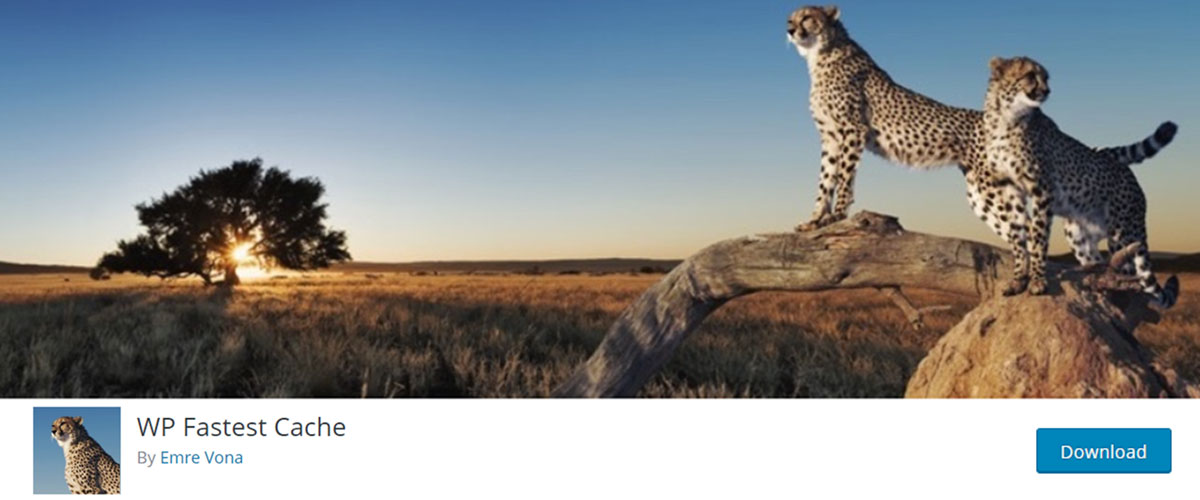
WP Fastest Cache is the free to use cache plugin which is very easy and simple to configure. You can easily configure the tab and include it with the Cloudflare + StackPath. But this plugin lacks in options for database cleanup, lazy image and video loading, and other options.
You are required to make use of extra plugins like WP Optimize and Lazy Load for Videos, if you want to optimize the speed.
- Creates cache for all site automatically
- Clears all cache files after page is published
- Clear cache files when post is updated
(c) WP-Optimize
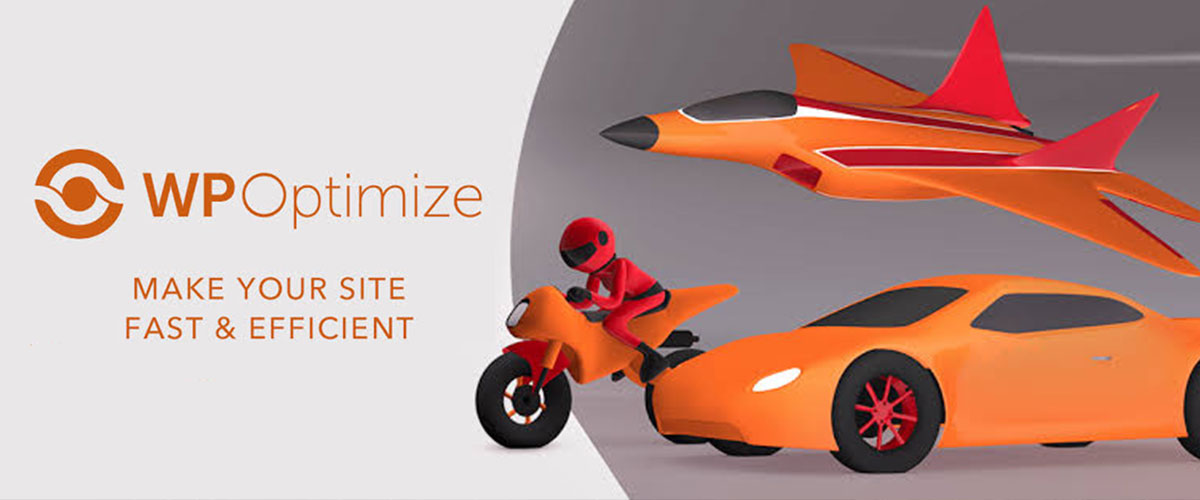
WP-Optimize is the plugin used for removing post revisions, trash, spam, transients and junk files which are stored in database and may slow the speed of your WordPress site.
- Cleans all post revisions
- Remove spam comments and comments in trash
- Remove pingbacks and trackbacks
- Removes all junk files
(d) Imagify
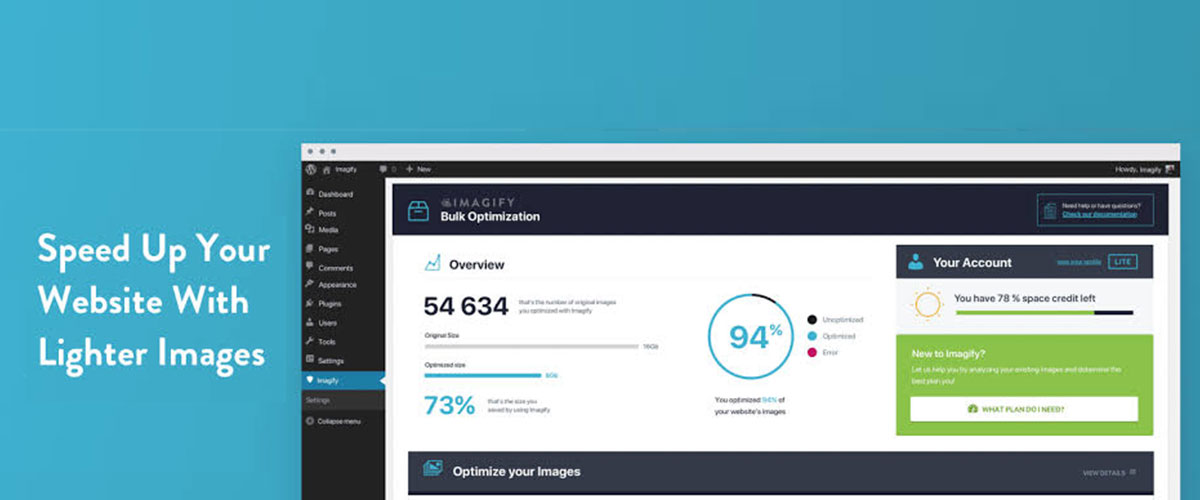
Lossless image compression that fixes the optimize images items in GTmetrix. This is the plugin which can perform lossless compression and serve as scaled images, while resizing image dimension for optimizing the speed.
- Resize over sized images
- Removes EXIF data
- Lossless image compression
(e) Specify Image Dimension
This is the plugin for GTmetrix and one of the great tools to optimize speed. It is used to add height/width to any image’s HTML or CSS. It adds width/height to image automatically. It doesn’t denote any specific dimension for images situated within page builders, widgets and other areas outside visual editor. Features include:
- Auto adding of width/height to images
- Optimizes the speed of the site
- All image’s HTML or CSS are well managed
(f) WP YouTube Lyte

You can easily Lazy Load the videos simply by integrating responsive “Lite YouTube Embeds” into it and this will increase its loading speed when play button is clicked. It reduces the loading time of the video. Its features include:
- Makes WordPress videos load faster in 5s
- Improvises actual loading time and perceived loading time of images and videos
- Reduces number of HTTP request
(g) WP Disable
WP Disable is the prominent plugin which disables all unnecessary features in WordPress sites which consume lot of CPU. It removes the query strings, hosts the Google Analytics tracking code locally, loads fonts asynchronously and restricts the number of post revisions.
- Disable auto saves and other features consuming lots of CPU
- Runs Google Analytics Tracking code locally
- Removes the query strings
(h) CAOS for WebFonts
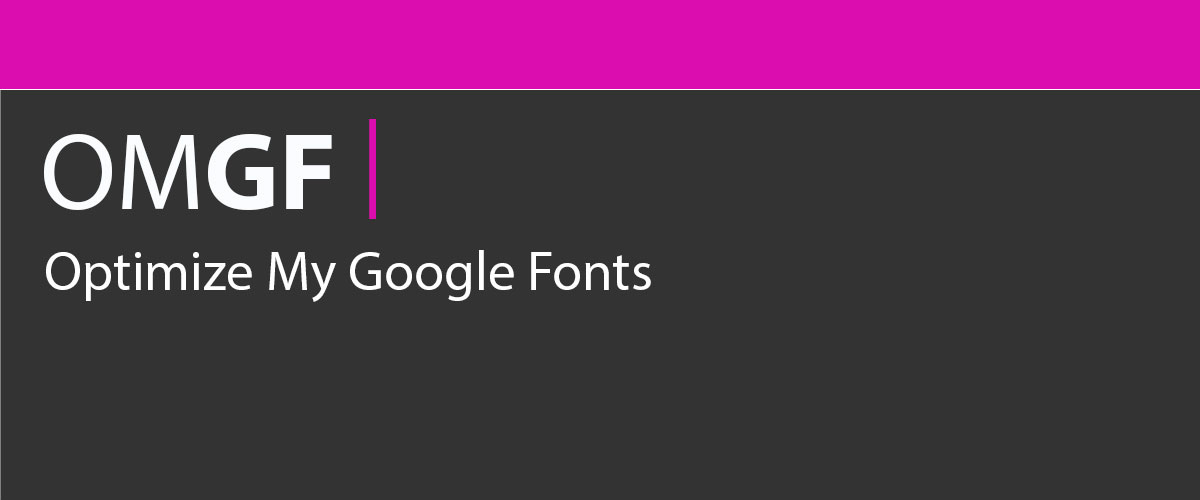
All Google Font errors in GTmetrix, Page Speed Insights and Pingdom can be removed ad fixed easily with CAOS for WebFonts plugin. It automatically downloads Google Fonts and produces stylesheet for the same. It also removes all requests for external font sources.
- Fixes automatically all Google Font errors in varied speed testing tools
- Downloads Google Fonts and create stylesheet for it
- Removes request for external font sources
(i) CAOS| Host Google Analytics Locally
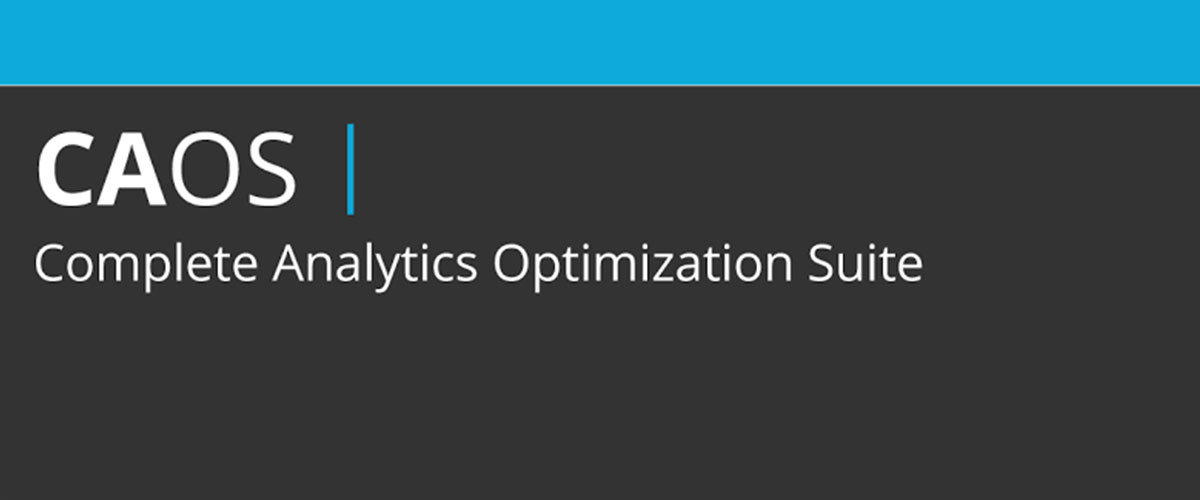
CAOS plugin is used for fixing the leverage browser caching items in speed testing tools and it is done by hosting Google Analytics locally. You need to download the plugin and enter your tracking ID and rest will be done by CAOS.
- Fixes all leverage browser caching items
- Adds tracking code automatically to header
- Compatible with Monster Insights
(j) AMP for WP
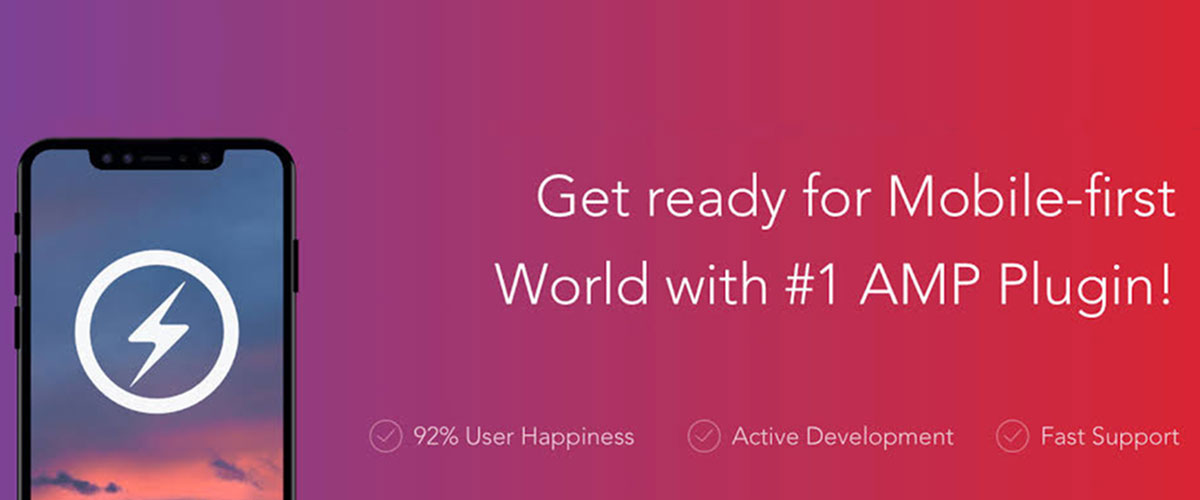
Accelerated Mobile Pages is basically the Google Project which optimizes the loading speed of mobile pages. It adds AMP stamp on the mobile snippets and changes the design and layout to make it mobile optimized page. It customizes the settings accordingly.
- Heightens the mobile page loading speed
- Changes the layout and design for the mobile pages
- Add colour scheme and other elements to mobile pages.
(k) Plugin Organizer
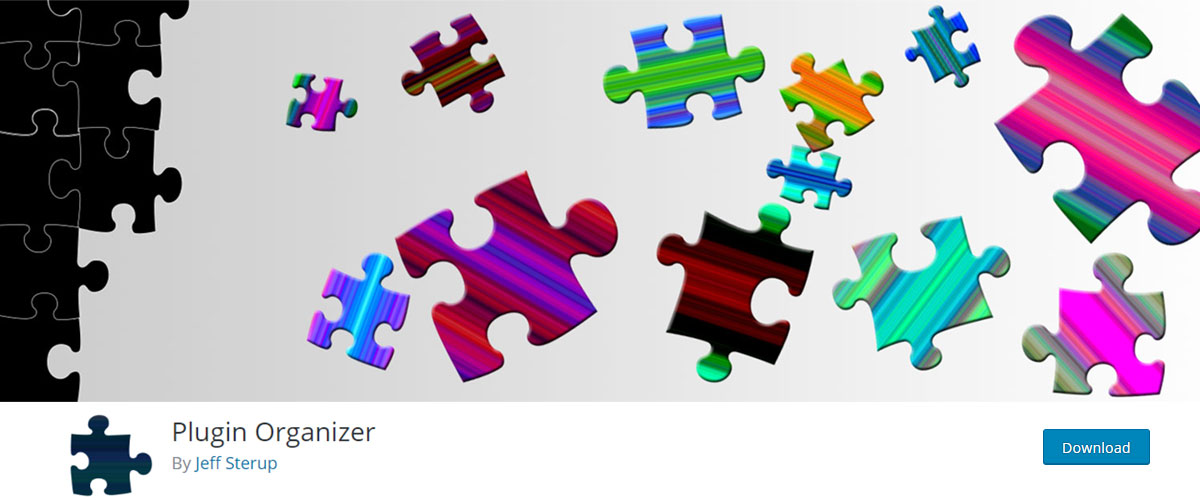
This is another plugin that optimizes the speed by disabling certain plugings on posts and pages, especially in contact forms. Social share plugins are also disabled on the pages. You can disable global plugins and edit specific pages and posts.
- Disable all unnecessary plugins from posts and pages
- Disables social share plugins on pages
- Configure to disable global plugins too
(l) CDN Enabler
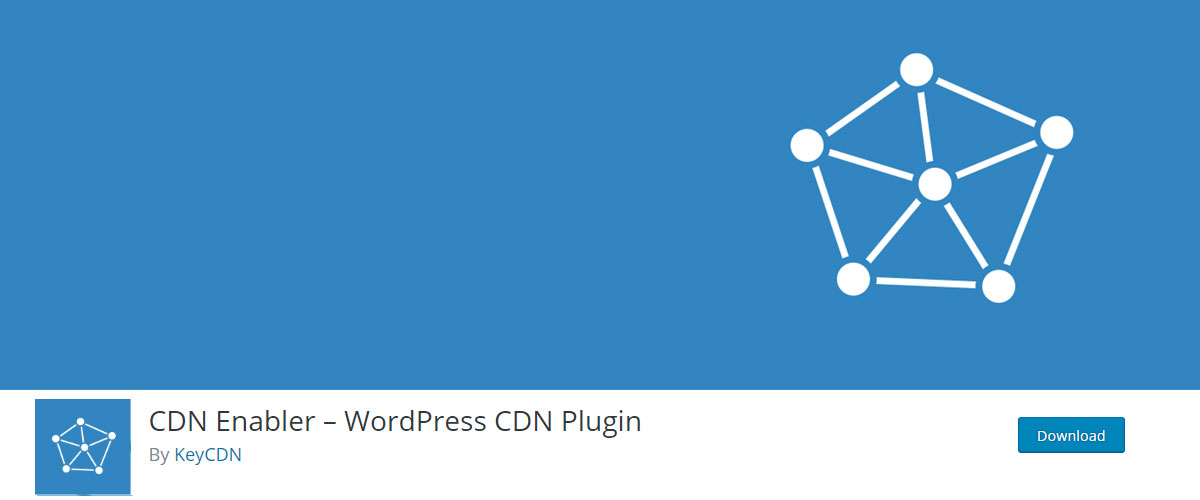
Content delivery network can be easily configured with CDN Enabler Plugin. It is the plugin that is designed for StackPath, KeyCDN and other CDNs with CDN URL. It won’t work with Cloudflare as it requires changing the name severs.
- Designed to setup Content Delivery Network
- Work smoothly for KeyCDN, StackPath and other CDN with CDN URLs
(m) Harry’s Gravatar Cache
![]()
Gravatar usually kills the load times if the post has lots of comments. This may also impact your GTmetrix report negatively. With Harry’s Gravatar Cache plugin to cache the Gravatar images. It optimizes the images to reduce it sizes and boosts loading speed.
- Optimizes GTretmix report
- Cache Gravatar images
- Optimizes the size of the images for faster loading speed
(n) Autoptimize

This plugin can optimize the JavaScript, CSS and HTML optimally. You are not required to use it when hosting the site on GoDaddy, or other WP Engine as cache plugins optimize the code automatically. They come with in-built caching, but it doesn’t optimise JS/CSS/HTML.
- Optimizes JS code, HTML code and CSS code
- Comes with CDN options
(o) Query Monitor
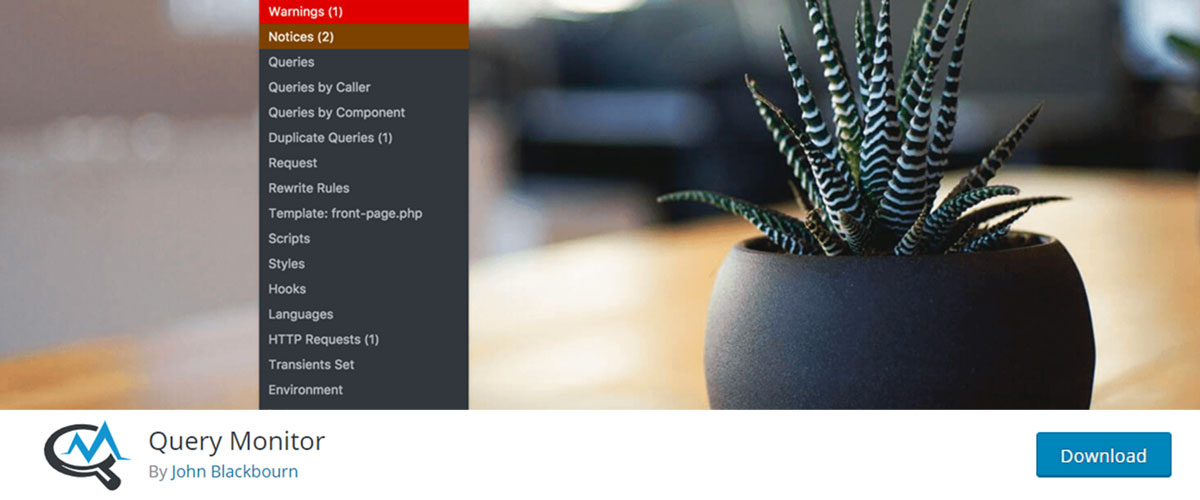
If you need plugin to deal with slow loading queries, plugins, scripts and other items, then use Query Monitor plugin which enhances the loading speed and time. It gives you report of plugins that take longer to load.
- Get real time report of plugins that load slower
- Optimize the loading speed and time of plugins
(p) GTmetrix for WordPress

GTmetrix for WordPress is the plugin that monitors the page speed, loading time and YSlow scores of the page. It sends you daily report in your WordPress dashboard or in email. It lets you know how much time it is taking to load the page.
- Monitor closely the loading time and page speed with YSlow Score
- It sends you daily report on WordPress dashboard or on registered email
(q) Display PHP Version
This is the plugin which shows you the PHP version that you are currently running on your page. It also suggest you some higher versions which make your site load and perform faster. It comes with pro version and you can upgrade the basic version to pro version from hosting cPanel.
- Provides you details about PHP versions you are using presently
- Suggest you with PHP version to enhance loading speed
- Comes in pro version with advanced features
(r) PHP Compatibility Checker
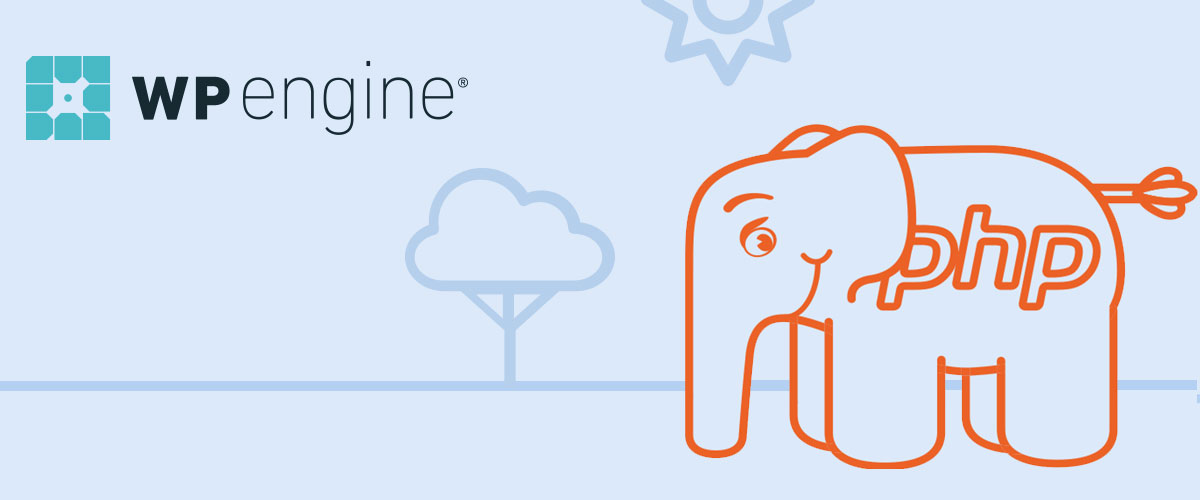
This is another useful plugin which can scan all the available plugins on the page to ensure that they are compatible with new version of PHP. There are many plugins which are not coded well or updated regularly. So, you can run this plugin to prevent the errors caused by incompatible plugins.
- Scans incompatible plugins thoroughly
- Makes plugins compatible for new version of PHP
- Prevents errors caused by incompatible plugins
(s). WP Hosting Performance Check
This plugin is designed to showcase you the overall performance of the hosting. It lets you know the loopholes due to which the site is loading slower. It also specifies the pages that are loading slowly.
- Provides details of overall performance of hosting
- Lets you know why site is loading slower
- Tells you about pages that are loading slowly
(t). Better Search Replace
When you change the https or www versions of your site you will see reduced redirects on the GTmetrix report. So, rather than fixing the links manually, you must entrust the job to Better Search and Replace Plugin. It can update links in bulk and provides helpful fixes for broken links.
- Supports bulk updating of links and images
- Saves lots of time
- Fixes the issue of broken links
3. WordPress Performance Optimization Best Practices
After learning about the caching plugins for speed and image optimization, it is the time for integrating them into your WordPress sites and observe the in speed differences. Apart from these caching plugins, you also need to use the best practices to keep the website up and running at faster speed.
Below is the list of some best practices which can optimize the WordPress performance and prevent the common errors which are the culprit for slow loading speed.
(a) Choose Best Host
If you want to keep your WordPress site performing faster ensure to start with a robust foundation. It is necessary that you choose the right hosting services for your WordPress site. There are three options available:
- Shared Hosting – Used mainly for low traffic sites and it is affordable and least reliable for WordPress hosting.
- Managed WordPress Hosting – This hosting is a bit advance in terms of speed, service and quality. The managed host operates servers that are particularly set to run WordPress sites efficiently. So, the WordPress site would load faster than shared hosting.
- Dedicated Hosting – This is the expensive and top of the food chain. It provides ultimate speed, control, performance and security to your WordPress site.
(b) Keep Your WordPress Site Updated
WordPress is the open source platform that is updated regularly. But it is not necessary that it would offer new features in every update, but it will surely fix the bugs and security issues in every update. So, the WordPress plugins and theme need to be updated regularly. Benefits include:
- Faster loading speed
- Reliable services
- Prevents all security threats
(c) Optimize Background Processes
Optimizing the background processes on WordPress site is necessary. Below is the list of background tasks which run on your WordPress site and needs to be optimized.
- WordPress cron jobs to publish all the scheduled posts
- WordPress backup plugins
- WordPress corn tasks to check the updates
- Search engine crawlers that are trying to fetch information
(d) Use Excerpts on Homepage and Archives
WordPress usually shows all the content of each article on homepage and its archives. So, the tags, categories, homepage and other archive pages would load slowly. If you show full articles on homepage, it may reduce the pageviews and users will look for other faster options. So, to speed up the loading time of archive pages you need to
- Set site to display excerpts rather than full article
- Navigate to settings>>reading and select each article in feed to show: summary rather than full text
(e) Split the Comments into Pages
Getting lots of comments on your post is a good thing and indicates higher audience engagement. But this may impact the speed of the site, especially when all the comments start loading. There is a built-in solution mentioned below:
- Go to “Settings” >>”Discussion”
- Check the box next to “Break Comments into Page” option
(f) Use Content Delivery Network
WordPress sites that use Content Delivery Network are likely to deliver faster loading speed to all visitors. CDN is the network with servers across the globe and each server stores the static files used to create the WordPress site. So, when visitors visit the CDN powered WordPress site they will be served with those static files from the nearest server possible.
- It works with almost all WordPress sites
- Compliments existing caching plugins for faster loading
(g) Don’t Upload Audio/Video Files Directly to WordPress
Hosting videos and audios directly to WordPress site would cost bandwidth and you may be overly charged by hosting company. Hosting larger video files may also maximize backup sizes and makes it challenging to restore WordPress from backup. To avoid this you are suggested to:
- Use audio and video hosting service like Vimeo, YouTube, SoundCloud
- Use built-in video embedded feature of WordPress
- Use podcast hosting service if you are making podcast site with WordPress
(h) Use a Theme Optimized for Speed
Always attempt to choose speed optimized theme for your WordPress site. It is not necessary that impressive looking theme is coded perfectly and this can slow the loading speed of the site. It is suggested that you must consider choosing theme that is bloated with:
- Flashy animations
- Complex layouts
- Ability to add features using quality plugins
(i) Use Faster Plugins
The WordPress plugins which are poorly coded load too much of bloats and this hampers the page load speed and slows your site significantly. While choosing WordPress plugins you must play close attention to user experience, ease of use and its performance. Some of the popular choices include:
- WPForms
- Envira Gallery
- Soliloquy
- Shared Counts
4. Fine Tuning WordPress for Speed
Simply using the WordPress plugins and performing the best practices to optimize speed won’t help you in long run. To see permanent and big improvement in loading time of your WordPress site, you need to keep fine tuning your site for speed.
Every second counts when it comes to loading speed of the WordPress site. If you achieve the fastest speed for your WordPress site and maintain the speed for longer, then you need to make few changes and fine tune the WordPress site for speed. Below you will come across with some helpful tips on how to fine tune your WordPress site for performance and speed.
(a) Split Long Posts into Pages
Long blog posts with more in-depth information are always preferred and appreciated by readers. It tends to rank higher on search results as well. But it won’t work in your favour if you are intending to publish long-form articles with multiple images. This can hamper the loading speed of the site.
It is suggested that you split the longer posts into several small posts. There is a built-in feature in WordPress to do the same. Follow the instructions below:
- Add <!–nextpage–> tag into your article where you want to split it
- Repeat the same step if you want to split the article on next page
(b) Reduce External HTTP Requests
All types of files from other sites are loaded by WordPress plugins and theme. This file includes stylesheets, scripts and images from other external resources. It is not a bad idea to use few of these files as they are optimized to load faster. But not all are equally designed. If the WordPress plugins make several requests, then this may slow down the site’s loading speed. To reduce all external HTTP requests you must:
- Disable styles and scripts
- Merge them into one file
- Disable the plugin’s CSS files and JavaScript
(c) Reduce Database Calls
As mentioned earlier, there are several WordPress themes which are poorly coded. These themes usually overlook the standard practises of WordPress and as a result it makes direct database calls or several requests to database. This significantly slows down the server and pressurizes it to work harder.
Even the perfectly coded themes sometime have codes which make database calls to extract basic information of the blogs. In order to reduce database calls you have to make few changes.
- Customize the site using child theme
- Replace the database calls with specific details
- Review parent theme which can be replaced with static details
(d) Optimize WordPress Database

The database of the WordPress usually collects lots of information over time and most of these details are not actually needed anymore. You are required to optimize the database of your WordPress site to improve performance and remove all unnecessary information from database. You can easily do this with help of few plugins like WP-Sweep Plugin.
- It cleans the database
- Removes trashed posts, unused tags, revisions
- Optimizes database structure with few clicks
(e) Limit Post Revisions
Post Revision is another factor that consumes resources on the WordPress database. It even hampers the database queries that are run by the WordPress plugins. So, it is necessary that the plugins exclude the post revision properly or else your WordPress site would experience a slow down.
It is very easy to restrict the number of post revisions on WordPress site for each article. You need to add the following code in the wp-config.php file
- define( “WP_POST_REVISIONS”, 4)
This is the code that will restrict the site to save only last 4 revisions on every post and automatically discard the older ones.
(f) Disable Hotinking and Leaching of your Content
Any high quality content on WordPress site has the higher chance of getting stolen quickly. This usually happens when the other site serves the images of your site directly from their respective links on your WordPress site rather than uploading them into their servers.
This is done to steal the bandwidth of your web hosting and as a result you receive no traffic for it. To avoid such things from happening you need to add the following code to .htaccess file which will block the hotlinking of images from the site.
- #disable hotlinking of images with forbidden
- RewriteEngine on
- RewriteCond %{HTTP_REFERER} !^$
- RewriteCond %{HTTP_REFERER} !^HTTP(s) ?: //(www\.) ?wpbeginner.com [NC]
- RewriteCond %{HTTP_REFERER} !^HTTP(s) ?: //(www\.) ?google.com [NC]
- RewriteCond \. (jpg|jpeg|png|gif) $ – [NC,F,L]
(g) Use Lazy Loading if Needed
If adding multiple images, video embeds and photo galleries to your site are necessary, then you can benefit from lazy loading. It focuses on downloading only those files which are easy to loaded and visible on screen of the users, rather than loading all videos and images at once. It is suggested that you make use of Lazy Load by WP Rocket for following benefits.
- Loads only the images and videos that are easily visible on screen of users
- Replaces other images and video embeds with placeholder images
- It can lazy load images, videos and even WordPress gravatars and comments
(h) Use DNS Level WordPress Firewall
With the use of WordPress firewall plugin one can block all force attacks, malware and hacking attempts. But not all firewall plugins are equally designed to offer such protection.
Some the plugins run solely on site and this indicates that hackers can easily reach the web server before it blocks them. This is good for security, but not a good option for optimal performance. It is suggested to use a DNS level firewall like Cloudflare or Sucuri fr following benefits.
- Blocks hackers and their malicious requests
- Blocks hackers before reaching website server
(i) Fix HTTPS/SSL Errors without Plugins
Anyone planning to switch their site to HTTPS/SSL may experience some of the common mix content errors. To fix such errors you have two options with you and this includes: manul fixing or using plugins.
- Using plugins here have some issue like it catches the URLs first and then alter them into HTTPS prior to sending it to the user’s browsers. This has small, but conspicuous impact on the overall performance of the site.
- Manual fixing of all URLs is suggested as it reduces such impact on overall performance.
(j) Use Latest PHP Version
PHP programming language is used for designing WordPress sites as it is the server side language which means it is installed and runs using its own server.
To cater to the needs of WordPress sites, most of the hosting companies make use of stable PHP version on their respective servers. But some of the hosting services use older version of PHP language.
It is suggested that you use the latest version of PHP 7 which is two times faster than its predecessor. This will be the ultimate performance booster for your site. You can activate the Version Info Plugin to check which PHP version your site is using. It is will show:
- The PHP version in footer area of WordPress admin dashboard
- It would also let you know if you need to ask hosting company to update their PHP version
Hire Us for WordPress Speed Fix Service!
We are the leader in providing reliable and comprehensive WordPress speed fix solutions. Optimizing the speed of your WordPress site would become easier when you have someone beside you that specializes in the niche. We have successfully optimized over 2000 WordPress sites till date and the number is counting. We have expertise and rich experience in making your WordPress site load faster by providing reliable speed fix services.
Our speed fix service is dedicated towards enhancing the loading speed and time of your site. We never leave any stone unturned to make your WordPress site from frustratingly slow to lightening speed faster. Our services would make your site perform faster and it would load under 2-second and even faster when it is hosted by quality hosting company. We are a reliable company known for offering done-for-you WordPress speed optimization services.
We are well versed with the fact that the slow performing and loading WordPress sites hurt the Google Rankings and this may hamper the performance, while losing your valuable customers. Let us give a chance to optimize the speed and loading time of your WordPress site.
We will take all your headaches in the process and make the process hassle free for you. You will soon see your site ranking higher with lightening speed loading time. now save more time, rank higher and increase the enquires and sales with our WordPress Speed Optimization Service.
COMMENTS
LET US KNOW YOUR REQUIREMENTS
You must be logged in to post a comment.